日常使用-Ubuntu
一、常用软件
使用Ubuntu作为工作机一年多,较之于Windows,有以下几个优点:
1)干扰更少,从此告别弹窗广告;
2)包管理更成熟,命令
apt install xxx让安装从未如此简单;3)开源软件更多,大都比较精巧;
4)命令操作更流畅,ssh/scp/ftp/maven/vim/git…信手拈来;
本文介绍下,Ubuntu工作机下的常用软件:
1、系统
Gnome插件
- System Monitor Indicator - 顶部栏显示系统监控信息
- Simple system monitor - 顶部栏显示系统监控信息
- Dynamic Panel Transparency - 顶栏透明设置
- Clipboard Indicator - 剪切板Gnome扩展
- Remove Dropdown Arrows - 移除顶栏右侧向下箭头
- Hide Activities Button - 移除顶栏左侧Activities按钮
- TopIconsFix - 系统托盘修复,顶栏显示wine运行中程序
键鼠多设备共享
- Synergy - 局域网多设备共享键鼠
- Barrier - 局域网共享键鼠(开源)
浏览器
- chrome - 浏览器
- firefox - 浏览器
截图/录屏
- Shutter - 截屏/编辑工具
- Flameshot - 截屏/编辑工具(支持Pin功能)
- Peek - 录屏生成gif/mp4,便于客户答疑
翻译软件
- GoldenDict - 翻译程序,可绑定有道等翻译网站,长于查词
- CopyTranslator - 翻译程序,长于翻译文本
壁纸
- Variety - Ubuntu壁纸管理
- komorebi - 动态壁纸
音乐/视频
- 网易云
- 酷狗
- VLC - 视频
办公
- WPS - 办公软件
- Xmind - 脑图
- Typora - markdown编辑器_收费
- marktext - markdown编辑器_免费
- Thunderbird - 邮件
Conky - 桌面显示系统监控信息 配置
Dukto - 局域网通讯 - ubuntu 20.04安装
Tweaks - 美化
SwitchHosts
openfortivpn - compatible with Fortinet VPNs
zsh + ohmyzsh(自动补全 & 语法提示插件)- shell
2、开发
Eclipse - Java开发
Intellij IDEA - Java开发
Sublime Text - 编辑器
Beyond Compare - 文件比较
Meld - 文件比较
JD-GUI - Java反编译
VisualVM - Java堆分析工具
Mysql Workbench - mysql客户端
Postman - http接口测试工具
SoapUI - soap测试工具
Virtual Box - 虚拟机
Terminator - 终端分屏
classpy - 查看java字节码
sshuttle - 穷人的VPN
FileZilla - FTP客户端
maven - 项目构建
Vim - 编辑器
PrettyZoo - zookeeper可视化工具
KeyStore Explorer - keytool GUI工具,管理cacerts证书库
EDIdEv SefReader - SEF文件读取工具
gvm - go版本管理工具
附桌面

二、常见问题
1、重启Gnome操作
Alt + F2 然后输入r,然后回车。
2、设置文件默认打开应用
- 文件上右键 -> Properties
- 在Open With的tab下选择合适应用
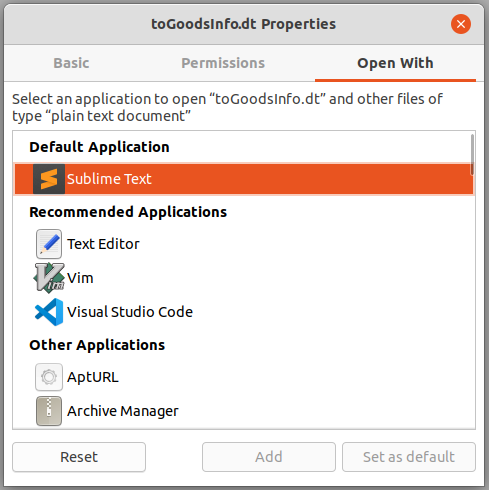
3、Launcher增加应用图表
示例增加IDEA社区版图标到任务栏
1 | cd /usr/share/applications/ |
1 | [Desktop Entry] |
然后正常打开应用后,右键任务栏图表,会出现“Add to Favorites”。点击即可添加到任务栏。
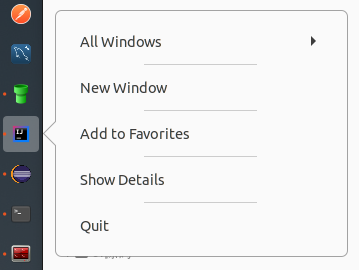
4、开机启动程序延迟启动
参考:https://www.linuxuprising.com/2020/11/how-to-launch-startup-applications-with.html
进入以下目录找到自启动的应用desktop文件,~/.config/autostart或者/etc/xdg/autostart/;
编辑应用对应的desktop文件,可通过以下两种方式实现延迟启动:
1)配置延迟参数X-GNOME-Autostart-Delay=10
1 | [Desktop Entry] |
2)命令参数增加sleep指令bash -c "sleep <xx> && <original_command>"
1 | [Desktop Entry] |
附:需要设置延迟启动的应用
| 软件 | 延迟启动方式 | 非延迟的问题 |
|---|---|---|
| Synergy | 延迟参数 | 异常:system tray is unavailable don’t close your window |
| System Monitor Indicator | sleep命令 | 状态栏异常显示为三个点 |
5、Terminal退出无响应SSH链接
1)按键步骤:
Enter~,(shift + `).
2)~?可查看帮助
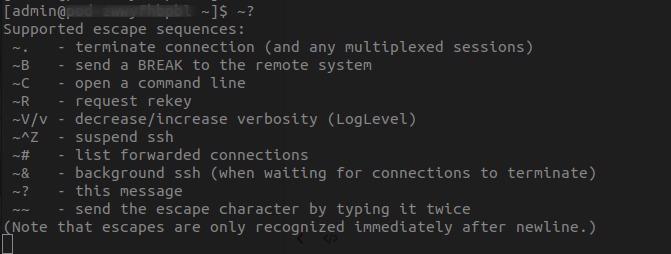
3)ssh手册:man ssh
1 | ESCAPE CHARACTERS |
6、sudo取消输入密码
see:https://linuxconfig.org/configure-sudo-without-password-on-ubuntu-20-04-focal-fossa-linux
1 | $ sudo vim /etc/sudoers |
7、通过Chrome安装gnome扩展
参考:https://zhuanlan.zhihu.com/p/36265103
1)ubuntu上执行命令:
1 | apt install chrome-gnome-shell |
2)浏览器安装插件:chrome-gnome-shell
3)浏览器点击该插件,搜索gnome扩展并安装
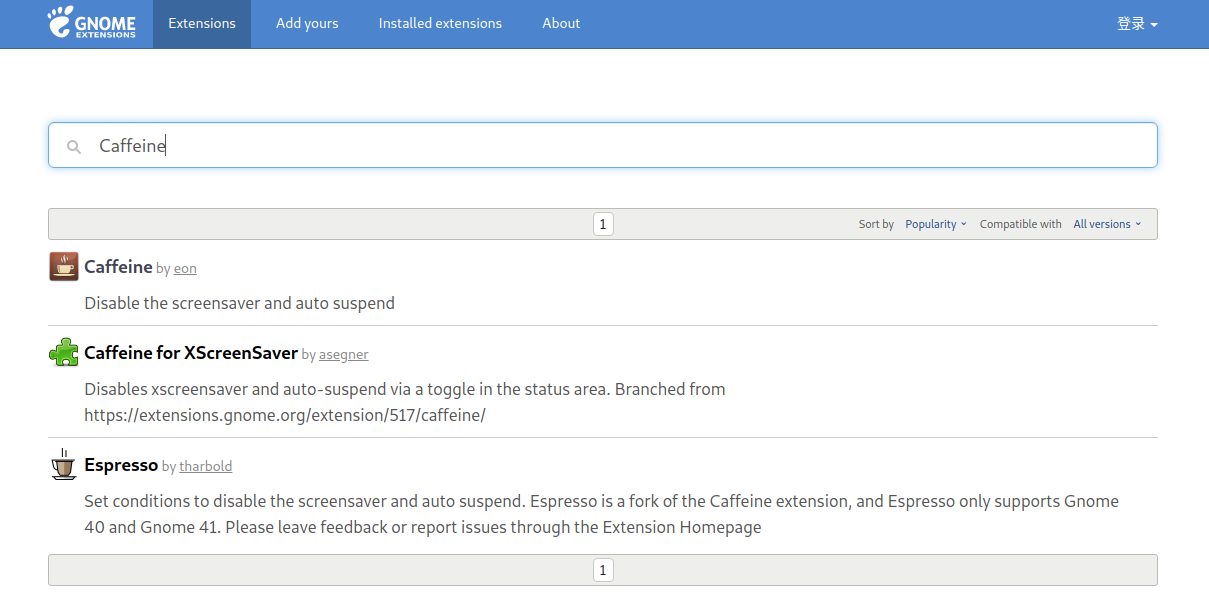
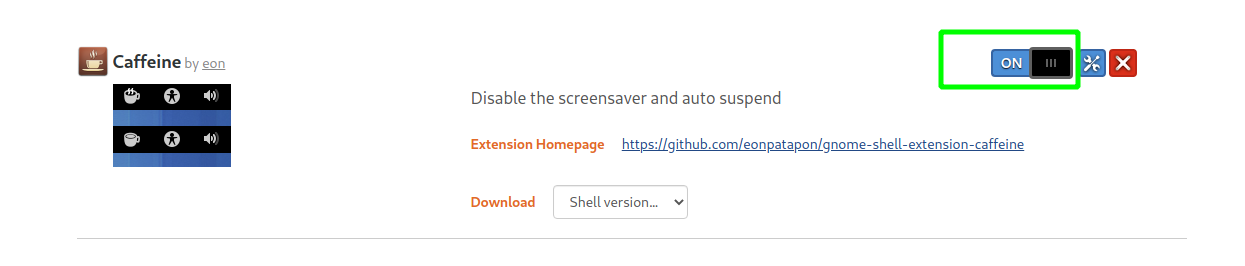
8、SSH免密登陆
1 | $ mkdir ~/.ssh |
参考:man ssh or http://linuxcommand.org/lc3_man_pages/ssh1.html
| Directory or File | Man Page | Recommended Permissions | Mandatory Permissions |
|---|---|---|---|
| ~/.ssh/ | There is no general requirement to keep the entire contents of this directory secret, but the recommended permissions are read/write/execute for the user, and not accessible by others. | 700 | |
| ~/.ssh/authorized_keys | This file is not highly sensitive, but the recommended permissions are read/write for the user, and not accessible by others. | 600 | |
| ~/.ssh/config | Because of the potential for abuse, this file must have strict permissions: read/write for the user, and not writable by others. It may be group-writable provided that the group in question contains only the user. | 600 | |
~/.ssh/id_rsa |
These files contain sensitive data and should be readable by the user but not accessible by others (read/write/execute). | 600 | |
~/.ssh/id_rsa.pub |
Contains the public key for authentication. These files are not sensitive and can (but need not) be readable by anyone. | 644 |
9、安装中文字体
https://help.accusoft.com/PrizmDoc/v12.2/HTML/Installing_Asian_Fonts_on_Ubuntu_and_Debian.html
1 | $ sudo apt-get install language-pack-zh* |
10、安装微软字体
https://linuxhint.com/ttf-mscorefonts-installer/
1 | $ sudo add-apt-repository multiverse |
11、配置Chrome字体
Ubuntu安装的chrome,其默认字体非等宽。阅读网页时感觉很别扭,安装完上面字体后修改chrome字体。
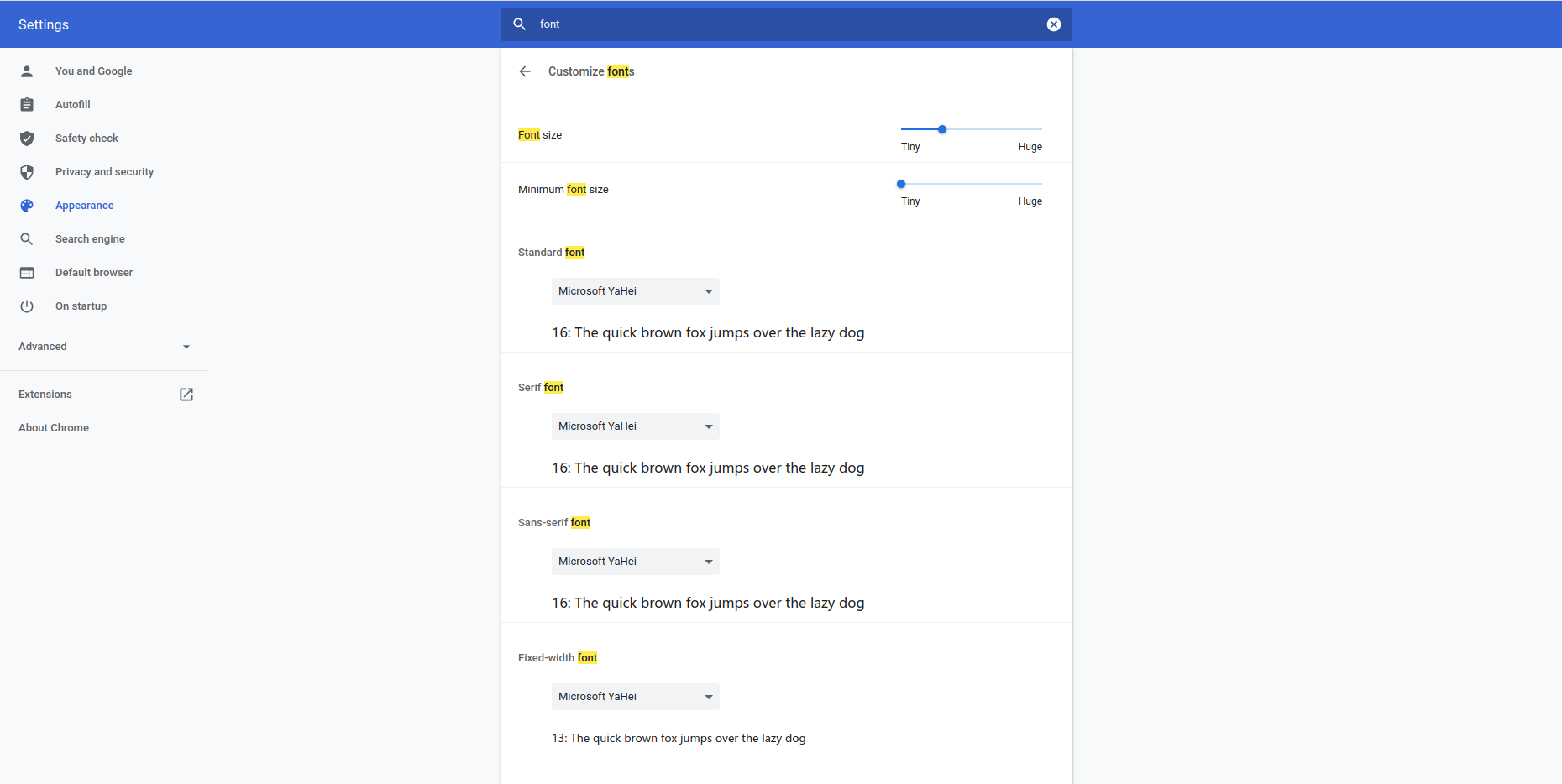
12、鼠标右键增加Terminator
1)安装nautilus-actions
1 | $ sudo apt-get install nautilus-actions |
2)打开软件
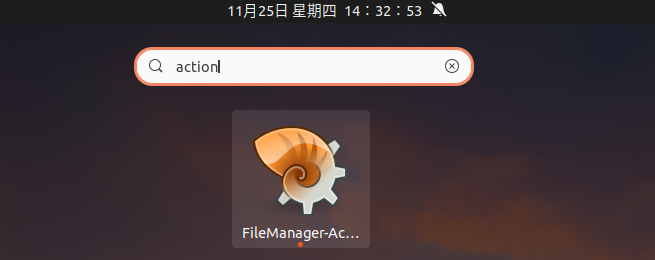
3)配置动作
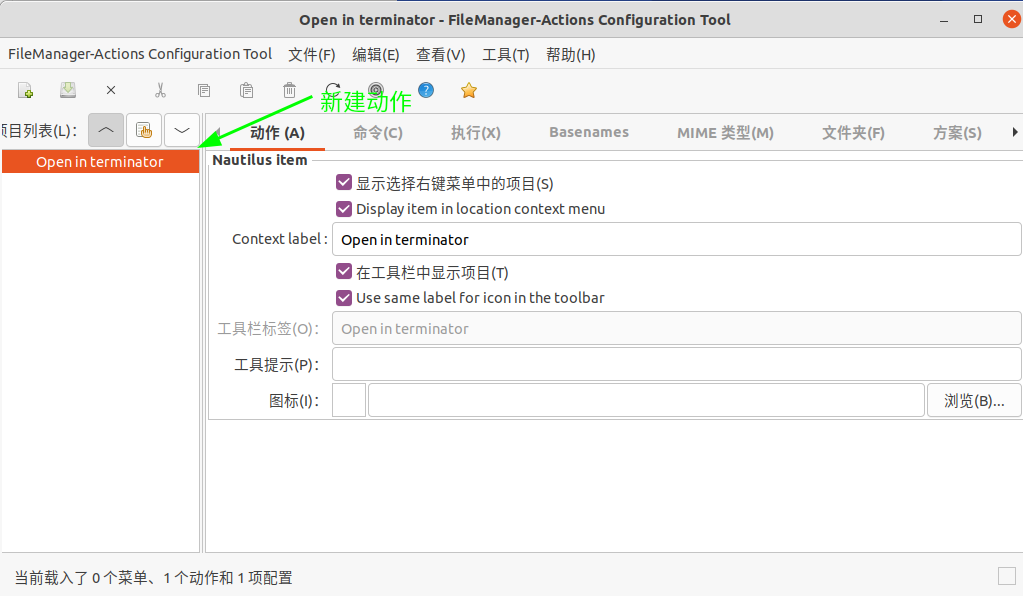
4)配置命令
路径:/usr/bin/terminator
参数:--working-directory=%d/%b
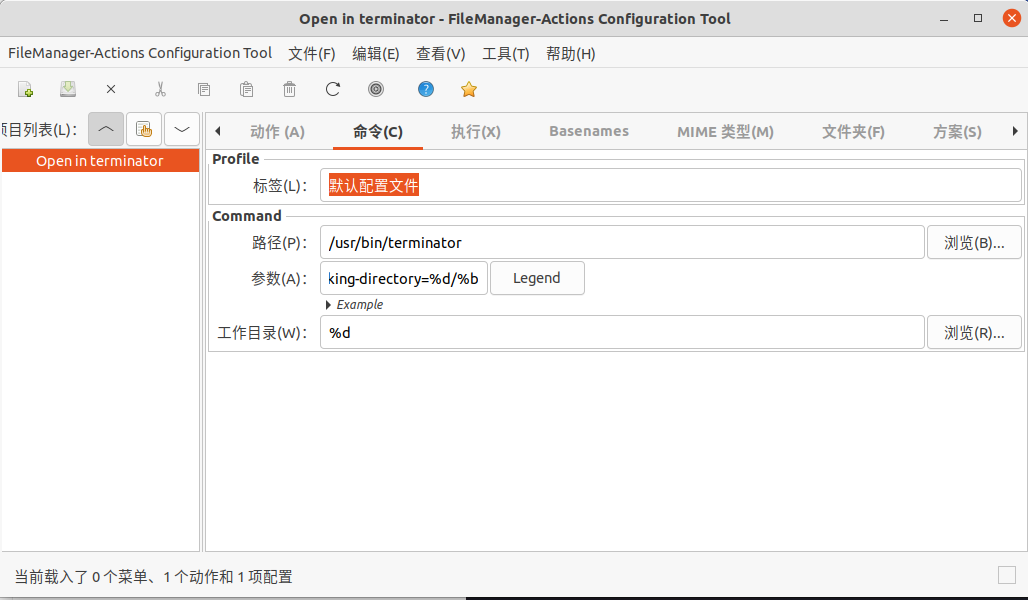
5)首选项中取消菜单中的根菜单
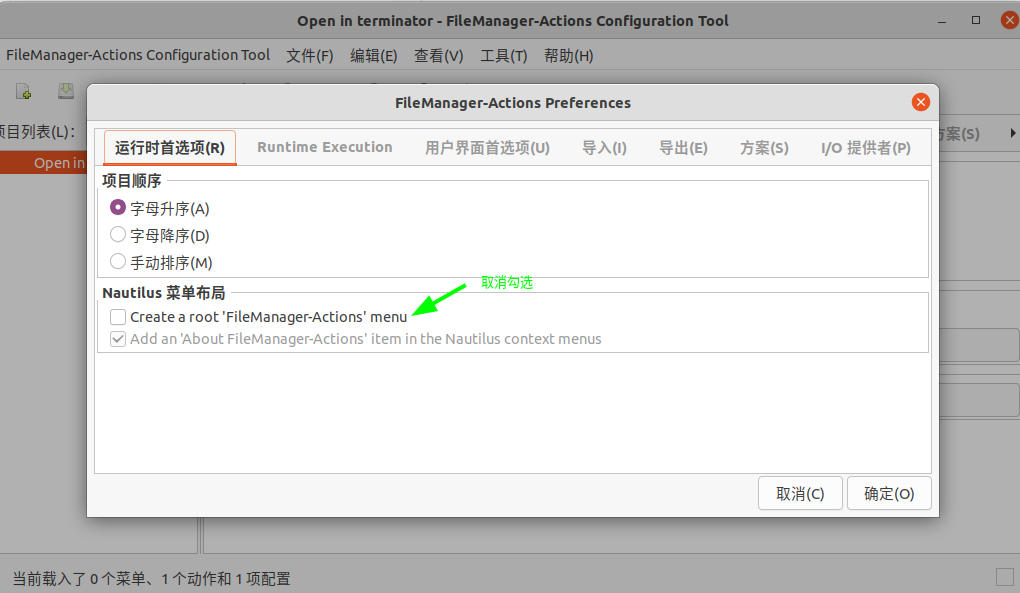
6)去掉之前的’在终端打开’
1 | $ sudo apt remove nautilus-extension-gnome-terminal |
7)重启系统
13、多工作区间禁止任务栏共享
任务栏只显示当前工作区打开的窗口的OPEN状态,参考。
1 | $ gsettings set org.gnome.shell.extensions.dash-to-dock isolate-workspaces true |
14、配置蓝牙
1 | $ cd 20201202_LINUX_BT_DRIVER |
15、Dock透明度
1 | gsettings set org.gnome.shell.extensions.dash-to-dock background-opacity 0.2 |
16、更新Chrome到最新版本
1 | wget https://dl.google.com/linux/direct/google-chrome-stable_current_amd64.deb |
17、微信在任务栏显示两个图标
1)启动微信程序
2)终端执行
1 | xprop WM_CLASS |
3)终端执行
1 | sudo find / -name "*weixin*.desktop" |
4)修改~/.local/share/applications/com.qq.weixin.deepin.desktop
1 | #!/usr/bin/env xdg-open |
5)重新打开微信即可
18、微信登陆后取消Wine system tray
按转Gnome扩展TopIconsFix,enable即可。
19、配置gvm,使不同go版本复用mod cache
1 | vim $GVM_ROOT/scripts/env/use |
在gvm_use方法最后增加一行``export GOMODCACHE=’/home/{YOUR_USER_NAME}/go/pkg/mod’`。然后在执行一次命令gvm use即可。